Coaches and other administrators can enter performances directly into the system
Registered coaches who log into the system can enter performances for their team.
Just follow the instructions below.
Get started by Registering
The first step is to become registered and approved as a coach or team admin. Your school can have more than one coach/ team admin.
To register on the site:
 First, register yourself on trackconference.com. This is done by going to the "Log in" box on the upper right side of the
First, register yourself on trackconference.com. This is done by going to the "Log in" box on the upper right side of the
page and setting up an account. It is easier to use the "Facebook Connect" button if you are a Facebook user;
otherwise you can click the "Get Registered with Track Conference" button. When you are first registering you will fill in a form. That form will allow you to request to be authorized as a coach. The season coordinators will see the request and will need to approve it before you are able to enter performances.
When you are first registering you will fill in a form. That form will allow you to request to be authorized as a coach. The season coordinators will see the request and will need to approve it before you are able to enter performances.
 If you are already registered, you can click on the "My profile" link that is near the "Welcome" message at the top of the page when you are logged in. The My Profile page will let you request to be authorized as a coach, and will let you see the status if you have already made the request.
If you are already registered, you can click on the "My profile" link that is near the "Welcome" message at the top of the page when you are logged in. The My Profile page will let you request to be authorized as a coach, and will let you see the status if you have already made the request.
Using The System
Step 1: Access the Entry System
Once you are logged in as an administrator, start by going to the Meet Schedules page.
Coaches/Admins who are properly registered and logged in will see links to the right of each meet that read "Add/Edit Performances".
Step 2: Select Your Meet
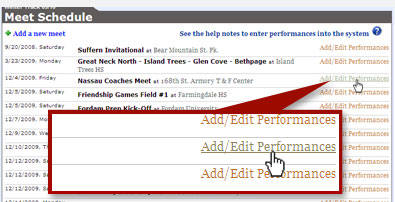
From the Meets Find the meet for which you want to enter performances and click the "Add/Edit performances" link to the right of the name.
(What if your meet is not already on the Meet Schedules Page?
It is best if you email us to tell us about meets that you are participating in. there is a way to add a new meet into the system yourself by clicking the "Add a New Meet" link which is on the upper left side of the page, but this is a work-in-progess and that may not be reliable right now.
After you click the "Edit Performances" link, you will be brought to the Admin Tool. You should see the name of the meet you selected at the top of the page.
Step 3: Entering Your Performances
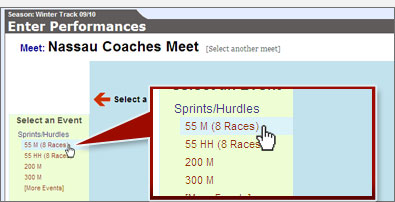
After you click the "Edit Performances" link, you will be brought to the Admin Tool.
You should see the name of the meet you selected at the top of the page.
-
a.Select an Event
- Select the first Event you want to enter by clicking on the
left side menu.
- Select the first Event you want to enter by clicking on the
-
b.Select a Tab (Boys/Girls)

- Once you select an event, the center section will change
and you will see two tabs for Boys races and Girls Races.
Click on one of the tabs.
- Once you select an event, the center section will change
-
c.The Performance Entry Grid;
-
The grid that appears shows all performances that have already been entered for that event.
The performances are grouped by Race Level and Round. If no performances are shown, then none have been entered yet. - Note that you can Add any new performances from any athlete, but you can only Edit performances that you have personally entered. Performances that have been entered by another coach or the league cannot be edited by you. You can, however, "flag" a performance by clicking on the icon on the right side. This will let you send a message if you see something that needs to be changed or you suspect something is wrong.
- If you do not see existing performances, it means that nothing has been entered for that event yet.
-
The grid that appears shows all performances that have already been entered for that event.
-
d.Click on the button 'Add new performance row'
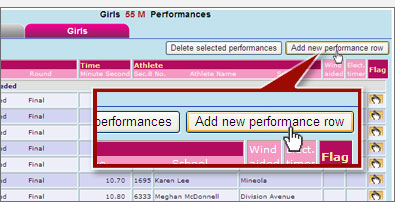
- To enter a new performance, click on the button that reads
"Add new performance row".This will add a blank row to the bottom of the grid. (Note that there are two buttons for convenience – one at the top and the other at the bottom of the grid. You can click on either and they will do the same thing. - You can click the "Add new performance row" button multiple times to add multiple, blank rows. This may make it easier when adding multiple performances into the same event.
- To enter a new performance, click on the button that reads
-
e.Enter your new performances
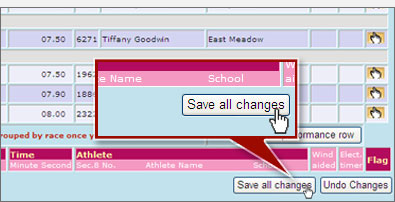
- Enter a number for the finishing place of the athlete. You can leave it blank if you do not know.
- Enter the Race Level and Round. You can select "Unseeded" and "Final" if you are entering non-scoring performances or do not know the answers.
- Enter the performance time by entering minutes in the first box and seconds in the second box. (Enter distances by entering feet in the first box and inches in the second box).
- Enter the athlete by EITHER entering their SECTION 8 LEAGUE NUMBER into the first box OR by clicking on the second box and selecting their school and name from the menus that appear. The school column will automatically appear after you enter the athlete.
- There is a checkbox at the end of every row that shows "FAT" timing. The system by default will assume that results being put in by coaches were not in the published results and are hand timed. If the performacne you are entering is "FAT" then check that box.
- Add as many new rows as you need and then press the "Save all changes" button.
- Special cases:
- If you are entering a result for a field event with DQ or No Height, enter '0' for the result.
- If you are entering a relay result, you will be able to enter the school and a list of athletes on the relay. (Note that in the case of relays, if your team time is already in the results, you will be able to edit the existing result to add the runner names. This is an exception to the rule that you can only edit results that you have entered yourself.)
It is a good idea to save changes frequently as you go along – especially sine this is a new system that is still being tested.
Good luck.
- Do you have any suggestions for how the entire system can be improved? Send them to me at track_project@spondev.com.
- Do you have any suggestions for how these instructions can be improved? Send them to track_project@spondev.com.